Auto mouse and keyboard application
Are you needing to do many mouse click, key press and repeat them? It makes you boring and damage the mouse or keyboard. Application below will help you.
Summary introduction
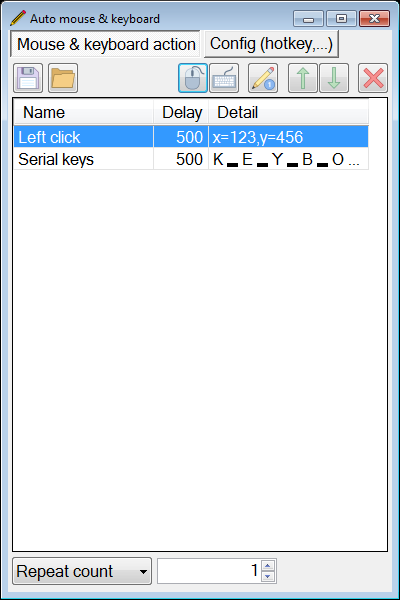
Here you can add mouse and keyboard action. You can also edit, change order and remove action. Remember choose repeat mode at the bottom.
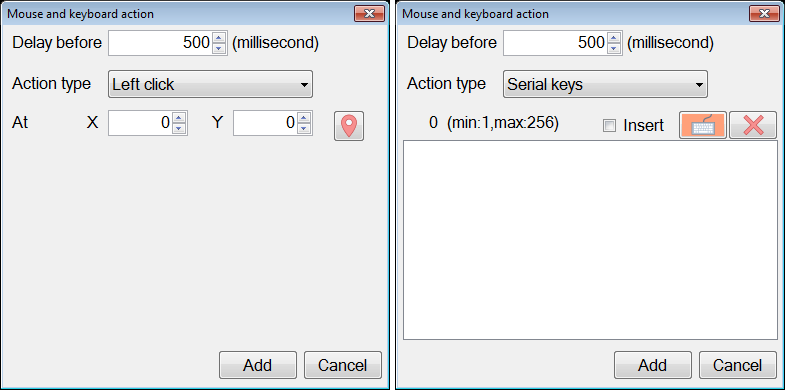
You have mouse action such as click, double click and drag-drop with left and right mouse button. You have keyboard action such as series of single key and combination keys.
Note: In Mouse and keyboard action dialog, move mouse cursor on check box and button with location marker or keyboard icon to get detail. Double click on an action to quickly edit it. Right click on an action to get more function.
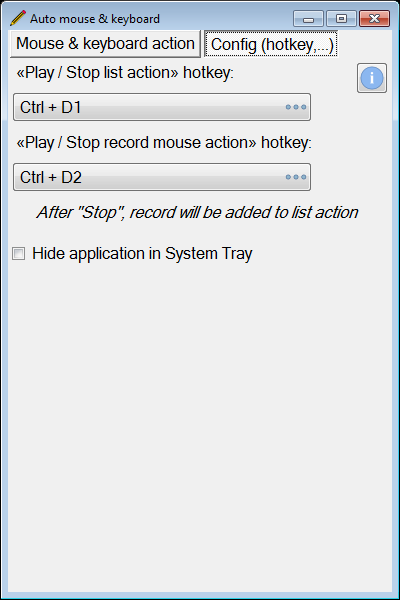
Then you press the hotkey to excute auto action. Press the hotkey again to stop. You can also use record mouse hotkey.
Note: In Define hotkey dialog, move mouse cursor on button with keyboard icon to get detail.
Download and install
Attention: Before using, you must check that your computer has Microsoft .NET Framework Runtime version 3.5 or higher. If your computer doesn't have one, you can use the link below:
.NET framework 3.5 SP1: https://dotnet.microsoft.com/en-us/download/dotnet-framework/net35-sp1.
.NET framework 4.8: https://dotnet.microsoft.com/en-us/download/dotnet-framework/net48.
This is a portable application, means you just need to run the EXE file and use immediately. Here is the download link: Auto mouse and keyboard application.